How to Request New Features: The Public Roadmap
Requesting great new features for your ChurchSpring website has never been easier!
Introducing the Public Roadmap, a place where our customers have a voice!

What does a "Roadmap" have to do with my website?
The ChurchSpring "roadmap" is the way our team tracks feature improvements that have been requested by our ChurchSpring family. The Public Roadmap offers an opportunity for you to look "behind the curtain" and see the following:
- Features our developers have recently rolled out
- Updates they are currently working on
- Plans for features in the not-so-distant future
Also, the Public Roadmap allows you the opportunity to view feature requests other customers have submitted and "upvote" those features you would like to see as well. Don't see your idea already listed? No problem! You can add your request to our list so that your voice is heard. Then, others who see your request can give it an upvote.
How do I view the Roadmap requests?
Every ChurchSpring customer can access the Public Roadmap while logged in to their website. On the website's lefthand side, you will see a vertical, dark gray menu bar. At the bottom of this bar, you will see the megaphone icon. Click on this icon to open up the Public Roadmap - it will open in a new tab.
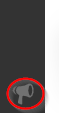
When the roadmap is open, you will see a page with three columns (image of the dashboard above). Each column tells you what features are currently in active development and their stage. To see all Feature Requests, click on the top gray box ...

...and you will see a listing and status of all requested features/product updates by our ChurchSpring family to date. If you see a feature request that is already in the development process, go ahead and click on it (to open up that specific request) and give it an upvote. Feel free to browse the list and upvote any features that are important to you.
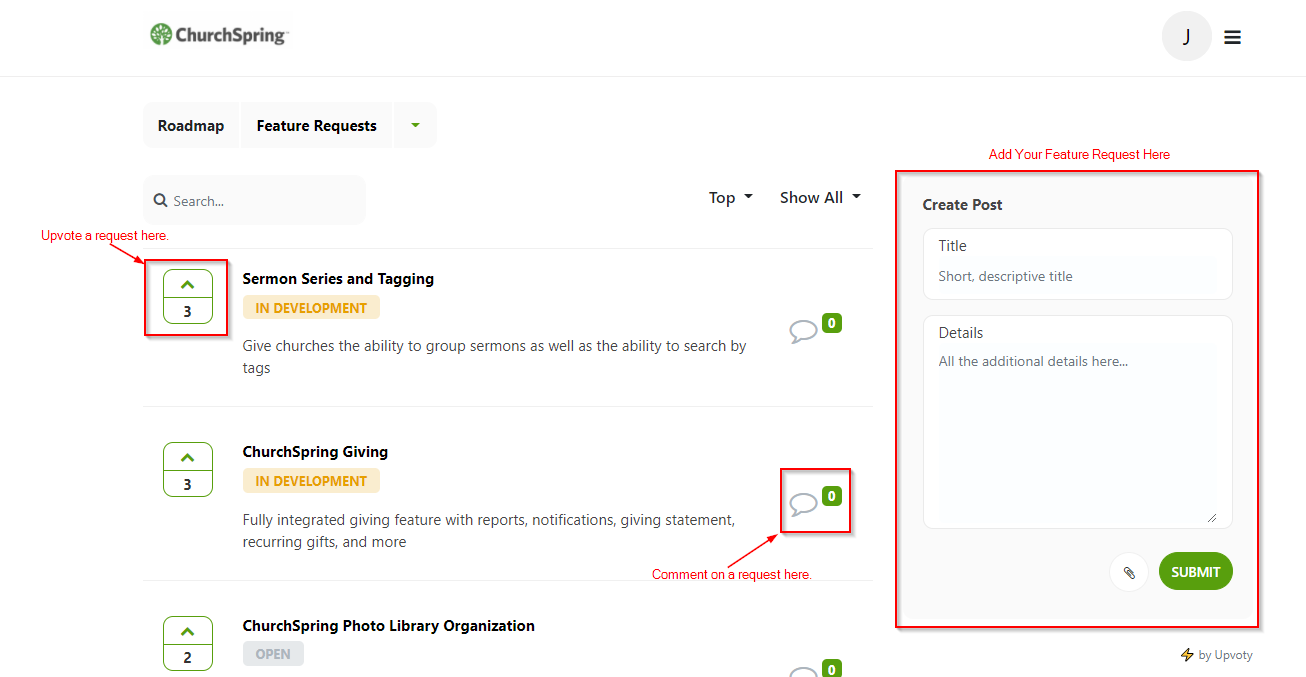
How do I get to be a part of adding to the Roadmap?
Still not seeing the request you would like us to know about? Go ahead and add the request by completing the "Create Post" form on the right-hand side. Give your request a brief title and then add a few more details about the feature and how it would benefit you. You can even add a picture or other file for additional context. Once you have completed the form, click "Submit" and it will be added to the list. Now, a request might be very similar to one that was already requested. Because of this, our staff will regularly evaluate requests and, from time to time, will merge the submitted information if it closely resembles a previous request.
Want to follow a specific roadmap feature? Simply click on the name of that specific feature to open up the details box. Inside that area is a "Subscribe" button. Also in this area is a comment box for you to give your own feedback on the development of that new feature.

