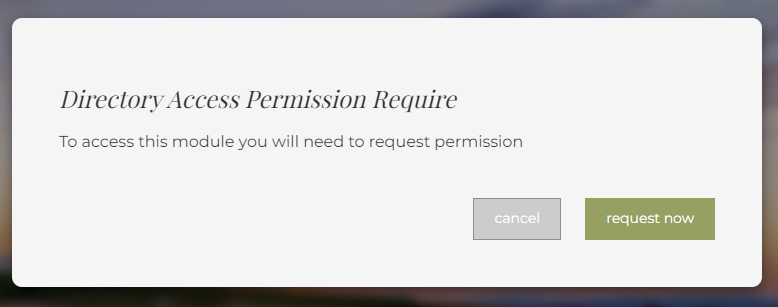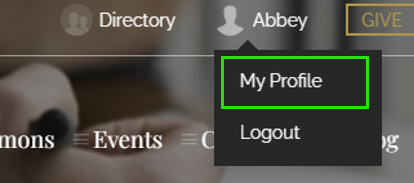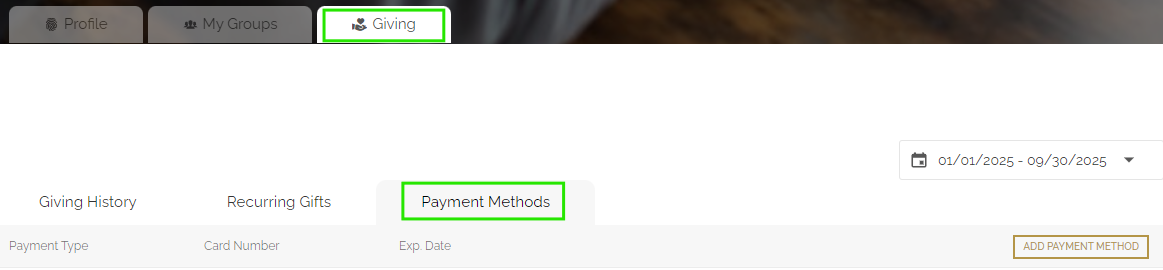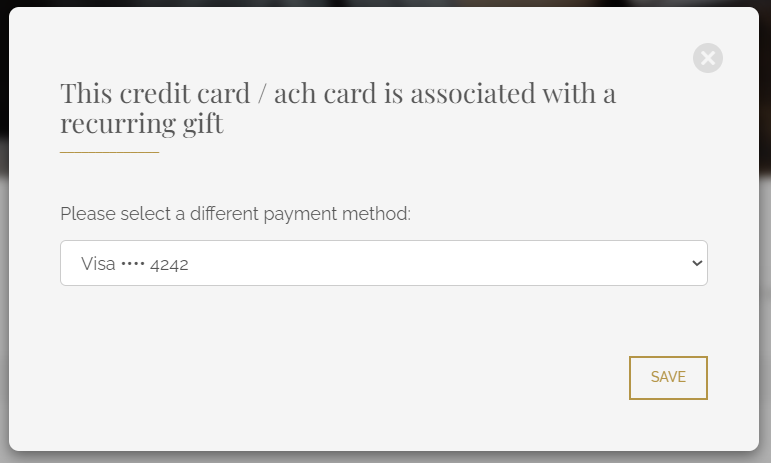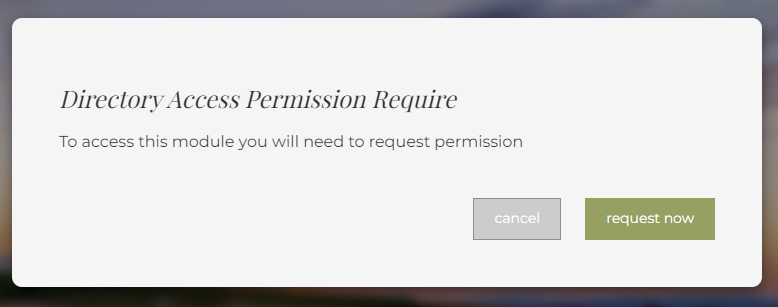ChurchSpring Giving: Donor Process
If your church uses ChurchSpring Giving on its website, you can easily donate online with a credit card, debit card, or bank account. Learn how below!
1. When you visit your church's website, you should see a "Give" button in the top right-hand corner.
2. This button will either open a window for you to fill in all of the donation fields or direct you to a page with all of your donation options. If you are directed to a new page, click the button or link provided on that page to view the donation window.
Enter your gift amount, select which fund you'd like to give to (optional), and your payment information. You can choose between entering your card information or your bank account details. You can also set up weekly or monthly recurring giving under Frequency.
You will also have the option to cover the credit card processing fees so that the amount does not have to be lost by the ministry.
NOTE: Stripe charges a processing fee of 2.9% + $0.30 each for credit and debit card transactions and 0.8% with a maximum fee of $5.00 for each ACH bank transfer. ChurchSpring does not add any additional fees.
Once your payment information is entered, click the Give button in the bottom right corner to complete your donation.

Donors who would like to add a note to their donation can do so in the Memo cell at the bottom of the giving window.

3. A confirmation "Thank You" window will appear when the transaction is successful, and you will receive an email to confirm the donation.
4. The confirmation email will contain the amount of the donation and a link to a donor profile page where you can manage your donations. You will be able to access your profile page when you log in to your church's website. Learn how to do that here: https://help.churchspring.com/article/123-how-to-log-in-church-members.

5. When you click on "My Profile," you will be able to see your Giving tab and make any adjustments or print a donation statement.

Updating Your Payment Method for Recurring Giving
If you have set up recurring giving and need to update your payment information, you can easily manage your payment methods through your donor profile by following these steps:
- Click the login button in the top right-hand corner of your church website and enter your login credentials.

- Find your name in the top right-hand corner and hover over it. From the drop-down menu, click "My Profile."
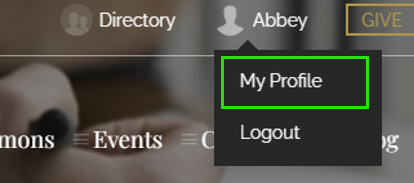
- Select the Giving tab and then the Payment Methods tab.
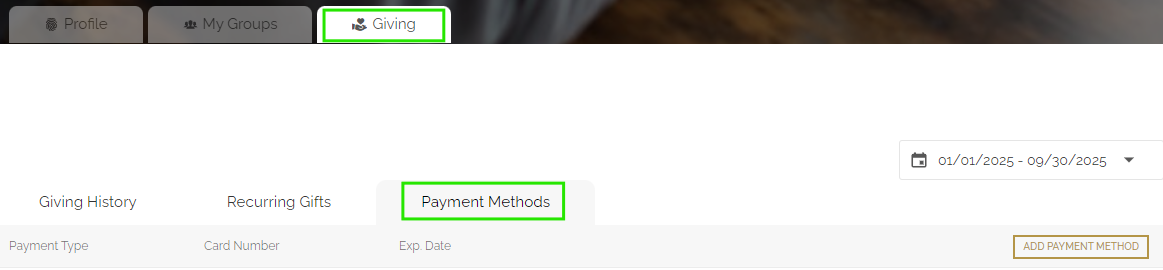
- Click the Add Payment Method button and select either Credit Card or ACH/Bank. Enter your new payment information and click save. NOTE: It is important that you first add a new payment method before deleting your old one.

- After you have added your new payment method, select the trash can icon to the right of your old payment method.

- If this payment method is connected to a recurring gift, a window will pop up to inform you of this and ask you to select a different payment method. Click the drop-down arrow to the right of the payment method field, select your new payment method, and click save.
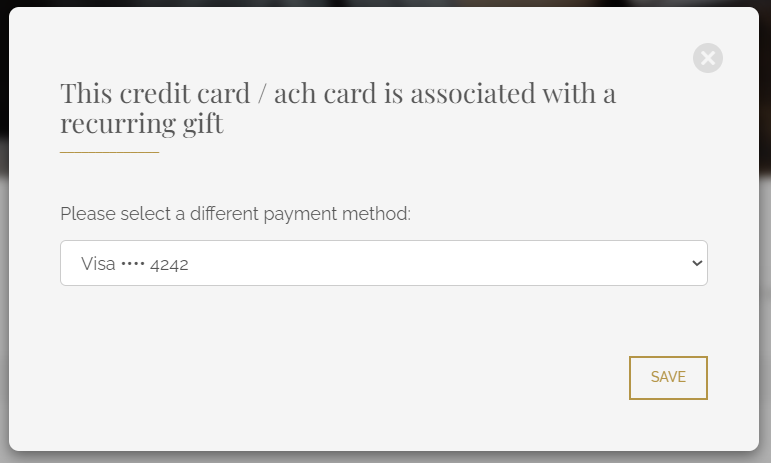
If you would like to stop a recurring gift, from the Giving tab in your profile, select the Recurring Gifts tab and click the trash can icon to the right of your donation listing.

Giving as a Guest
- When you click the "Give" button on the church's website, you'll see the same donation window as described above.
- Simply enter your gift amount, select which fund you'd like to give to (if applicable), and your payment information. You can choose between a credit card, a debit card, or a bank account.
- As a guest, you won't need to create an account or log in - just fill out the required fields, including your name and email address for the donation receipt.
- You can still choose to cover the processing fees if you'd like, and add a note in the Memo field at the bottom of the giving window.
- After clicking the Give button, you'll receive the same confirmation "Thank You" window and email receipt that regular donors receive.
- Once you complete your first donation, you'll automatically receive login credentials via email. These credentials will allow you to access your church's website and manage all future donations through your personal profile, which you can find by clicking on your name in the top right-hand corner after logging in.
- You may notice a "Directory" option next to your name once logged in. However, access to your church's member directory requires approval from the Church's Admin team. To request directory access, simply click on "Directory," and a pop-up window will appear where you can submit your access request.