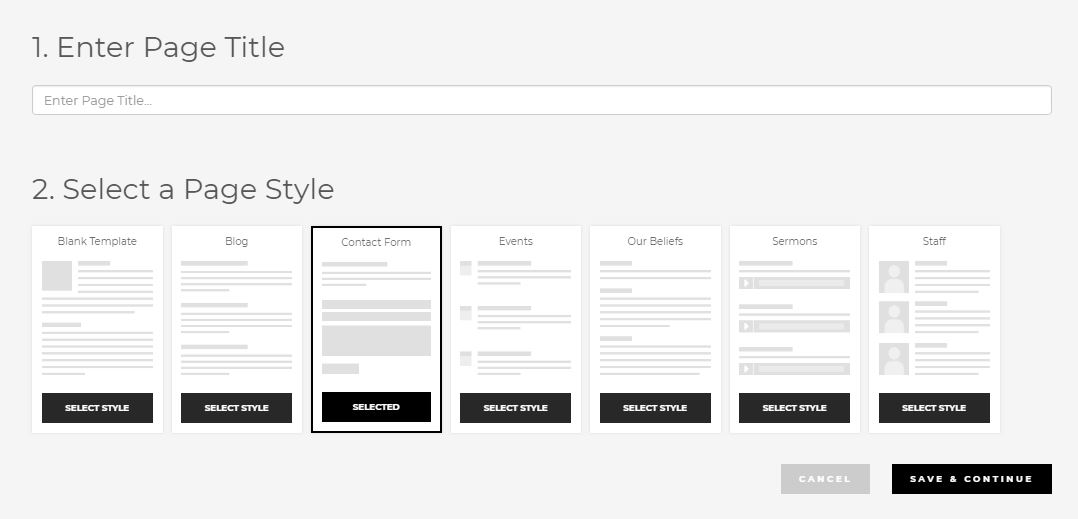How To Use the Contact Form Template

The Contact Form template in your new page setup (and blocks) is identical to your Contact Us page, and the options for using it are endless!
Where Do I Find the Contact Form Template?
As A New Page
- Log in to your site, and decide where you want your page to be located. If you want to add a form as a page, you will want to click on the "Add A Page" option in the navigational bar.
- Create your page title and select the Contact Form style as seen below. Click "Save & Continue."
As A Block
The other area where you can create a Contact Form is in Blocks. You will click on the "+" sign in any area of your site, and select the Contact Form Block.

Edit to Fit Your Needs
- All areas within the Contact Form are editable - so make it fit your needs! Below, you can see the default place-holder text within the text box. Clicking the editing icon (pencil) will open the text box for you to make changes. Be sure to click "Save" when you are done!

- Editing the body of the form can happen by clicking the edit pencil on a current cell, or by clicking the "+" sign to create a new cell.

Set the Email to Receive the Form
- The next step you'll want to take is to edit the form settings. A simple click on "form settings" will open a text box as seen below.

Here you have the freedom to do the following:
- Add as many (or as few) email addresses for the contact form to alert. Simply list each email address separated by a comma.
- For the Contact Form in a PAGE (not blocks), be sure to click on the "show map" box if you want the map to show, or click it off if it would not be appropriate for your form.
- Enter the default email subject of your choice.
Say Thank You!
- Your last step is to personalize the Thank You page that guests will see once they complete your form. The Thank You page can be accessed by clicking the pencil icon above the 'Send' button on your form or adding /thank-you/ at the end of your text in your address bar (also called your URL bar). Example: yourchurch.com/title/page-name/thank-you/

- The Thank You text box (as seen below) can be edited to reflect the purpose for which you created the form. People like confirmation, so be sure to let them know that they completed the form and that you will be in touch!
You might be surprised by the many ways your church can use a contact form to increase communication in your church!
Helpful Videos
- Watch a short demonstration on how to set up and use Contact Forms on your website.
- Watch ChurchSpring Live, Episode 001 to learn how you can update your contact form and even create a custom page such as a Prayer Request page with the Contact Page Design.