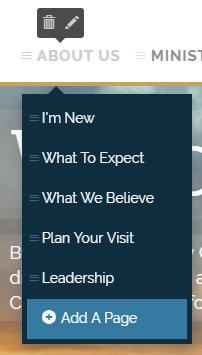How To Add an About Us Section
Are you ready to build that "About Us" part of your website? Good idea! Your site guests need to know about your ministry!
- Log in to your ChurchSpring website and hover your cursor over the About Us. It will show you several page options that were designed for your site. Feel free to change and personalize all of these.
- Change the title - You don’t have to keep the words “About Us.” You can shorten it to “About.” If you desire to change it, click the pencil icon (edit tool) and you will be told how many characters you can type into the box. Be sure to hover once again and click the save icon.
- Change the page order - Several pages already come with the ChurchSpring About Us section. You do not have to keep them in the order listed. To move them, note the little lines that are in a column on the left side of each individual page title...these are used for moving. Simply hover your cursor over the strip and you will see your cursor become a "move" symbol. Left-click and hold while you move the page to the desired order.
- Add a Page - The last option in your About Us listing is Add A Page. Click on this and a new window will open for you. Here you will type your page title and choose which template you desire for this page. Your template options are a Blank Template, Blog, Events, Our Beliefs, Sermons, and Staff (see the template sample formats below).
When you have chosen your options, click Save and it will direct you immediately to the new page you are creating. A healthy About Us section is a great way to allow your site guests to know you better!